The Building Occupier Weekly and Part 6 detector push button tests both support testing to asset level. See Adding assets for details on how to add your Call Points or Part 6 detectors.
When making an entry, the assets will be shown, select to indicate that the asset has passed. In the case of the Weekly test, Call Points previously tested are highlighted in light pink so you can select a different Call Point each time.
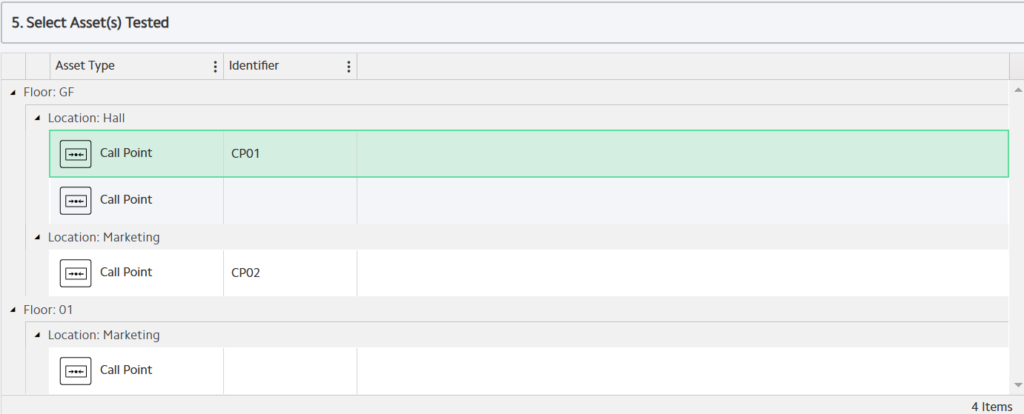
If the asset has failed or been unable to test click the asset again to view another pop up:
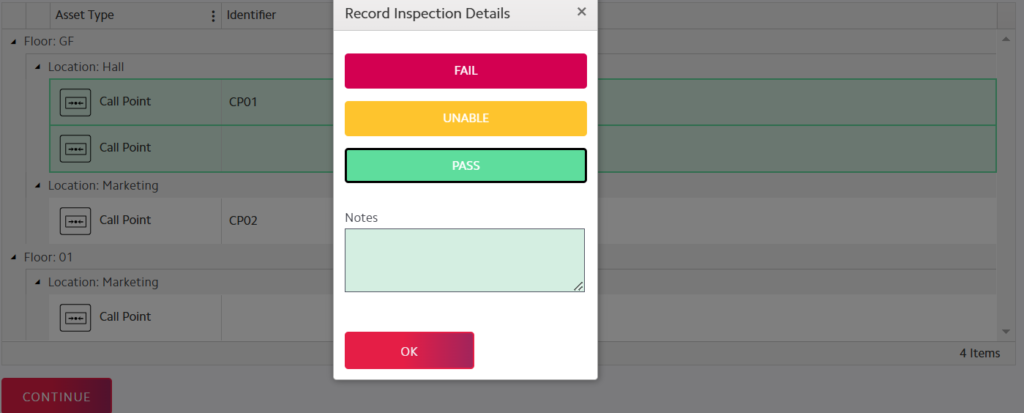
Select the inspection details for the asset (Fail and Unable will need Notes) then select the OK button to continue.
If you have accidentally selected the incorrect test result for an asset or want to cancel the test result, select the asset again and change the test result or click the same test result to Reset the asset to untested.
Once all assets have been tested, click Continue. You can now select the zones and use the quick select buttons to enter the Location and Details:
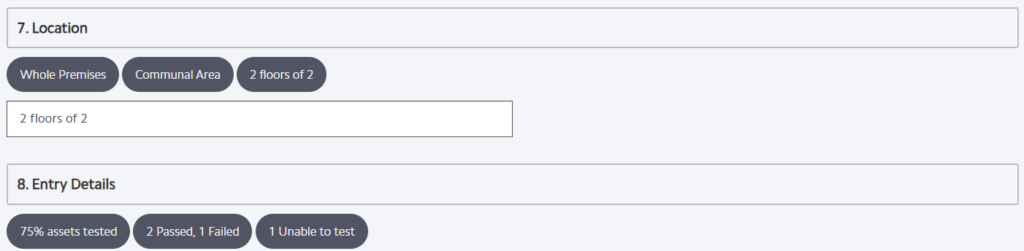
When all assets have been tested they will be reset to white and light grey (the asset colour for untested assets shows as a white row and then a light grey row, alternating)