Once you have downloaded the app you are ready to log in and build your asset register and create entries. This asset list is for information only and the assets you can currently test as part of your testing rota are call points, part 6 smoke, part 6 heat and part 6 multi.
- Select View Assets
- Select the three dots (top right corner) to add the number of floors for your building
- Select x and then select the floor and enter a location. Select Create Location and Add Assets
- Select the relevant asset category to expand the menu to see assets available
- Select the asset you want to add, in the example below we are adding a Part 1 Smoke
- Select the relevant sub type from the bottom of the menu (if applicable)
- Select the manufacturer from the list displayed. If the manufacturer you want is NOT on the list you can type them into the search field and for that asset that manufacturer will be selected.
Note : It is not compulsory to add sub types, a manufacturer or any other further details, select the grey area at any point to exit sub types, not all assets have sub types.
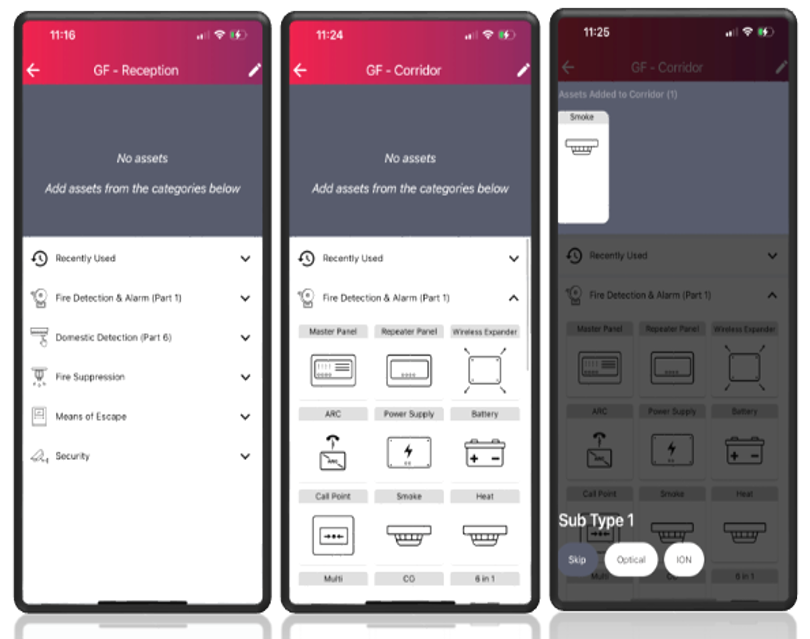
Assets added with or without any sub types or manufactuer will be available to add again from the Recently Used category, Tio will store the last nine assets here. This makes adding duplicate assets quick and easy.