Users should only be added into your account if they work directly for your company or organisation, if you would like information or help on adding external users like service providers, click here to meet with a Tio Expert.
Add a user to all premises
Important note: To invite a new user to access all the premises in your account you must be an Admin or Co-Admin.
First, select the question mark in the bottom left corner of your screen to open the shortcut centre and then select “manage users”. To view user roles click here.
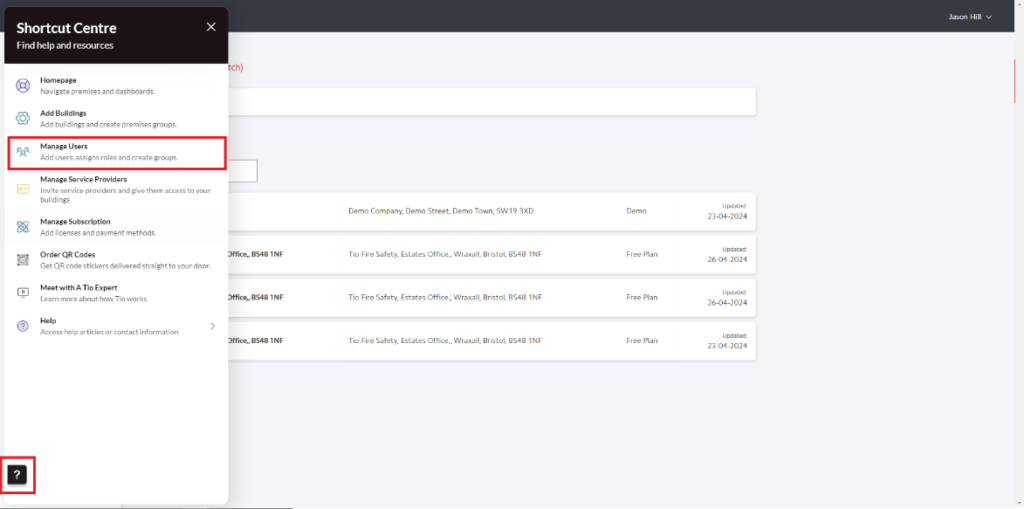
Then select “invite users” in the top right of the screen and fill out the details required including email address, role and premises access and click “Send Invitation”
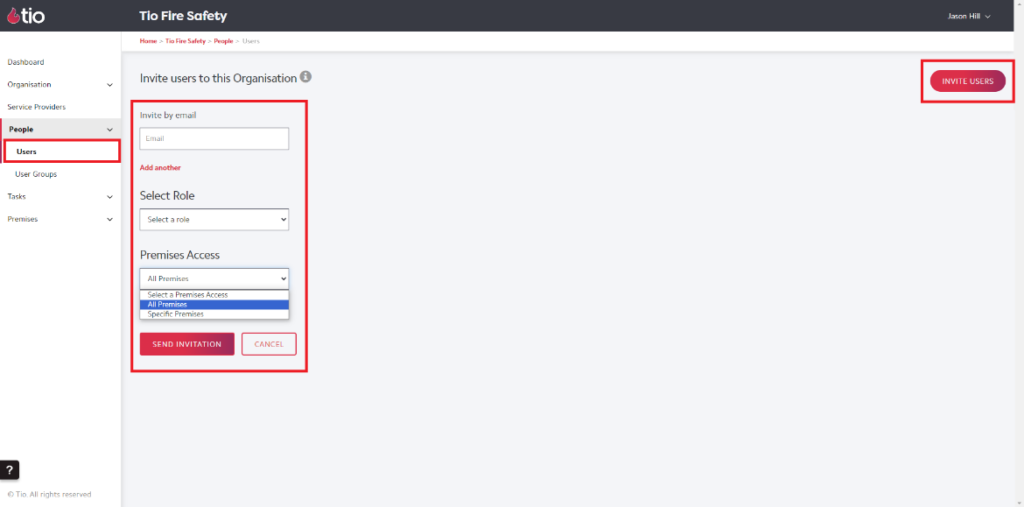
Important note: Ensure you select “All Premises” in the drop-down menu under “Premises Access” to grant this user access to any existing or new premises that are added to your Tio Account.
Add a user to a specific premises
If you have only one premises it is easier to add your users in directly as follows:
Important note: To invite a new user to an individual premises in your account you must be an Admin, Co-Admin or Editor.
From the home screen select the premises you want that user to be given access to (for example the premises shown in the red box below)
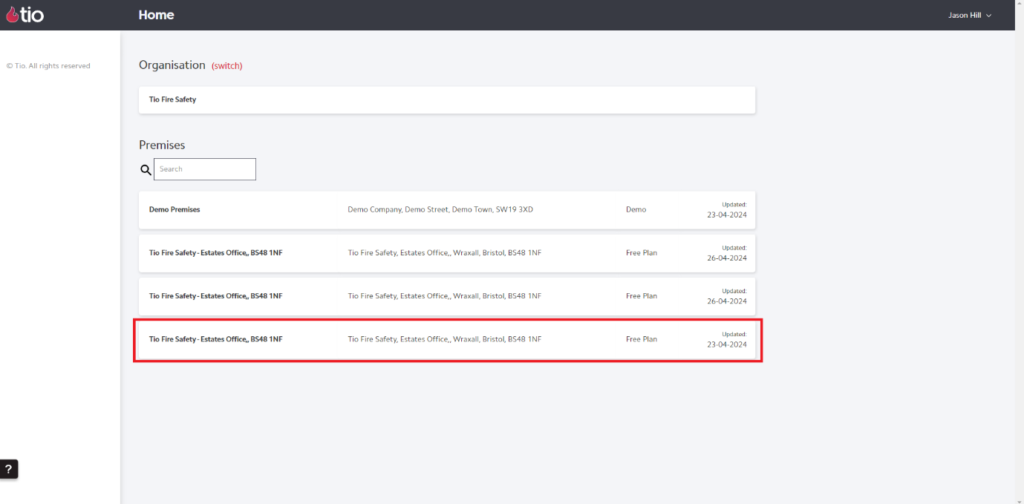
From the premises menu select “Manage” and then “Users”. Complete the details required including email address and access rights and click “Send Invitation”
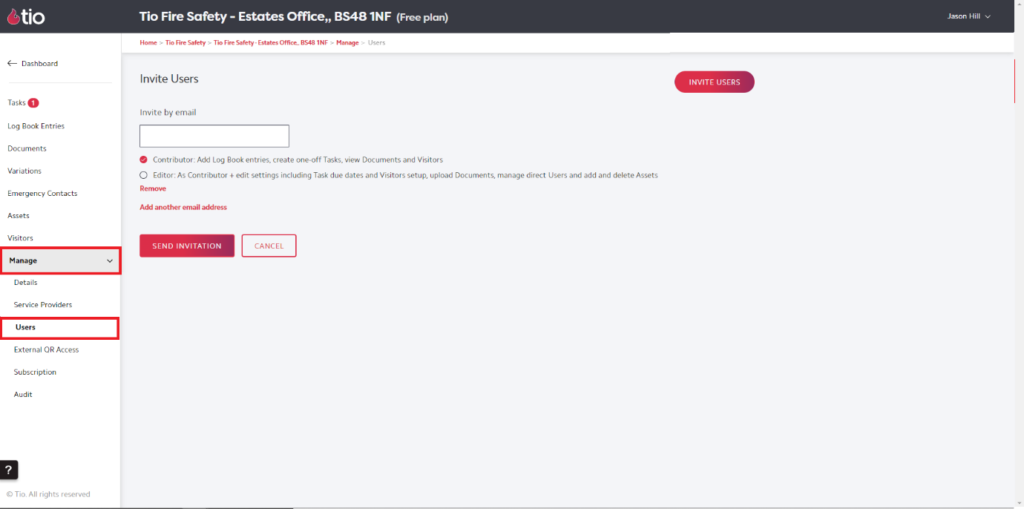
Important note: This will only grant access to the Premises you have selected, and this user will also gain access to the Tio mobile app and view-only access to some of the information displayed on your dashboard.
Premises Groups and User Groups
If your setup is slightly more complicated, then this can usually be achieved by adding User Groups & Premises Groups. We recommend you click here to meet with a Tio Expert so we can ensure this is setup as you require.